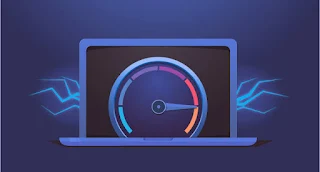How To Make Money On Adsterra Without Having A Website
How To Make Money On Adsterra Without Having A Website
How To Make Your Website Rank Number 1 on Google Search
How To Make Your Website Rank Number One On Google Search
1. Conduct keyword research:
2. Create high-quality content:
3. Optimize your website for SEO:
4. Build quality backlinks:
5. Use social media:
6. Monitor your progress:
7. Use Google My Business:
Ten (10) Metrics To Measure Your Blog's Effectiveness
Ten (10) Metrics To Measure Your Blog's Effectiveness
When it comes to your blog, success can come in many different forms. Regardless of your website’s niche, gathering certain data can help you determine whether your readers are enjoying the content you’re putting out or if you need to make some alterations to increase engagement.
Constant assessment of progress is the only way to make sure you’ll achieve your blog goals.
1. Page views
2. Leads
3. Subscribers
4. Backlinks
5. Social media shares
6. Comments
7. CTA clicks
ALSO READ:
8. Traffic
9. Time on Page / Bounce Rate
10. Number of Blog Posts Published
Smartphone Apps You Need As A Blogger To Create Blog Posts Effectively
Smartphone Apps You Need As A Blogger To Create Blog Posts Effectively.
As a blogger, you do not really need a laptop or computer before you can effectively create blog post for your website.
These days, there are powerful and more sophisticated smartphones with high processing chipsets than can stand in place of a laptop to carry out tasks.
In addition to these powerful devices, most blogging tools are now available on mobile apps for smartphone users.
I'll be dropping list of apps you need as a blogger to create blog posts effectively.
ALSO READ: 6 Awesome Tips On How To Make Money With Your Blog
1. Chrome browser: For browsing, logging into your dashboard or back end.
2. Blogger/Wordpress Mobile app: for faster access to your blog posts.
3. Pixellab or any photo editor: to create your own unique blog post image.
4. LitPhoto: to compress, resize images for your blog posts
5. Image converter: to change the format of any image e.g jpg, PNG, gif etc.
6. Image To Text App: to copy texts from any image.
7. Music editor: to cut, convert, join audio files
8. Word counter: to know the number of word your post contains.
9. Analytics: to follow up with analytics and insights of your blog.
10. Epilson notes: for writing in markdowns
11. KSWeb: to run wordpress in localhost on phone
If there are more that I've not mentioned, kindly add it in the comment section.
Note: these are all mobile apps and not for pc and they are available on Google play store and iOS store.
Thanks for reading.
Do well to Follow us on our other online platforms:
Telegram
3 Easy Steps To Get Your First 10k Visitors From Google
3 Easy Steps To Get Your First 10k Visitors From Google
- ALSO READ: How To Make Your Website Load Faster
How To Fix Google Search Console Indexing Issues
How To Fix Google Search Console Indexing Issues
Most issues site owners have is that their sites cannot be crawled by google or that it can't be Indexed. This is categorized as index issues.
FIXING INDEXING ISSUES ON SEARCH CONSOLE
Errors
Below are the most common indexing errors and some tips on how you can solve them:
- Submitted URL marked ‘noindex’ issue can be solved by removing the noindex tag from the page's HTML code, or deleting a noindex header from the HTTP request.
- Submitted URL not found (404) means that the page does not exist, and the server redirected to 404 status code. Check if the content was relocated, and set up a 301 redirect to a new location.
- Submitted URL seems to be a Soft 404. This error appears when your server labeled the page with OK status, but Google decided the page is 404 (not found). This may occur because there’s little content on the page, or because the page moved to a new location. Check if the page has good comprehensive content and add some if it’s thin. Or set up a 301 redirect if the content was moved.
- Submitted URL blocked by robots.txt error can be solved by running the robots.txt tester tool on the URL, and updating the robots.txt file on your website to change or delete the rule.
- Submitted URL returns unauthorized request (401) means that Google cannot access your page without verification. You can either remove authorization requirements or let Googlebot access the page by verifying identity.
- Submitted URL returned 403 error happens when Google has no credentials to perform authorized access. If you want to get this page indexed, allow anonymous access.
Valid with warning
Indexed, though blocked by robots.txt warning appears when the page is indexed by Google despite being blocked by your robots.txt file. How to fix this issue? Decide on whether you want to block this page or not. If you want to block it, then add the noindex tag to the page, limit access to the page by login request, or remove the page by going to Index > Removals > New request.
Note: many SEOs mistakenly assume that robots.txt is the right mechanism to hide the page from Google. This is not true — robots.txt serves mainly to prevent overloading your website with requests. If you block the page with robots.txt, Google will still display it in search results.
Indexed without content means the page is indexed, but, for some reason, Google cannot read the content. This may happen because the page is cloaked, or the format of the page is not recognized by Google. To fix this issue, check the code of your page and follow Google’s tips on how to make your website accessible for users and search engines.
ASLO READ:
How To Make Your Blog Appear on Google Search Engine
Meaning of Bounce Rate and Why It Matters
How To Make Up-to $100 A Day With Google Adsense
Paying Money To Bloggers Or Site Owners For Backlinks Is A Crime
Fastest Way To Find Out If Your Page Has Been Indexed by Google
Fastest Way To Find Out If Your Page Has Been Indexed by Google
How To Make Your Blog Appear on Google Search Engine
How To Make Your Blog Appear on Google Search Engine
When you submit an XML sitemap to Google Search Console, it helps search engine crawlers to find all the URLs on your website and add it to their database.
5 Ways To Make Money With Your Website In 2021
5 Ways To Make Money With Your Website In 2021
Get .COM Domain For As Low As $7 Per Year
Get .COM Domain For As Low As $7 Per Year
6 Important Tips On How To Get Your Blog or Website Approved By Adsense
6 Important Tips On How To Get Your Blog or Website Approved By Adsense
Apart from passion and personal skills development, one of the major reasons people go into blogging or own a website is to make money from it and the biggest company that can make that earnings possible is Adsense. There are others platforms and ads companies too.
Adsense is an ads company owned by Google that pays bloggers or websites owners based on generated valid clicks and impression on every ads Google places on those particular sites.
To apply for Adsense is free of charge and this can be done by visiting Google.com/Adsense but getting approved by Adsense is where the problem lies. Though this is actually not a big deal. With the right and necessary setups on your blog, you will sure get approved by Google AdSense. Below are necessary tips on what to do to your website inorder to get approved.
Important Tips
1. Loading Speed
This is very important for every blog or website. For Adsense to approve you, your website should be able to load completely within 10 to 15 seconds on 2G network and above. This helps in makings ads appear more often on your site which will inturn get more views and clicks.
2. Responsiveness
The ability for your website to adjust seemlessly on any screensize without the visitors having to zoom in or out to view your content is called site responsiveness. This is a very essential tips that adsense considers before approving your website. All you need to do is to make your site responsive or get a responsive theme/template.
3. Unique Posts
Your site posts must be unique in the sense that it must be original and non plagiarised. This means that you should develop and write your post by yourself and not copy and pasting posts from other blogs or website.
4. Adding Important Pages
For your website to be approved, it AdSense advises that your website should contain some important pages and these pages includes:
About Us page, Terms & Conditions page, and lastly Privacy & Policy page.
Most Adsense applicants don't have these pages on their websites and it's one of the biggest reasons they don't get approved.
5. Breadcrumb Navigation
This is just a guide that should appear on every post page which shows the user how he/she got to the particular post the person is reading. For example "Homepage to Categories to Post Title" just as seen in the image below.
6. Website Traffic
To most bloggers, this is supposed to be the first and important tip to consider when applying for Adsense, but talking from experience, I can tell you that traffic is not really as important as people think it is. Two of my blogs were approved by Adsense and they barely had upto 100 views per day.
ALSO READ: How To Make Your Website Load Faster
This doesn't mean that having a huge traffic on your site is useless, instead, it is as useful as every above mentioned tips. Websites with huge traffic tends to make more earnings after being approved by Adsense, because the ads will get more views and in return, generate clicks and impression for the website.
Aside these tips,there are more tips available for you to do inorder to get Adsense approval. Just make more research and you will find them. Never be afraid to apply for Adsense because you might be lucky to get approved even without having exactly all these tips applied on your website. If you apply and didn't get approved, don't give up, just make the necessary changes and keep applying till you get approved.
Applying the above tips will surely get you a very high chance of getting your website approved by Google AdSense so that you can start earning
Note: This is an addition to whatever tips you might have seen anywhere on how to get your website approved by Adsense. Doing this alone might not really get you approved by Adsense but adding these tips to other tips you might have come accross during your research, will definitely give you a greater chance of being approved by Adsense.
Don't hesitate to ask me any questions concerning this post, just use the comment box below and I'll be here to give answers.
Meaning of Bounce Rate and Why It Matters
Meaning of Bounce Rate and Why It Matters
How To Make Your Website Load Faster
How To Make Your Website Load Faster
Measure Your Website’s Loading Speed
Firstly, you need to determine the current state of activities on your website by taking a look at what exactly takes so much time to load.
To help you do this, there are several website performance evaluation tools that you can use, such as:
A good rule of thumb? If the tool indicates that your website takes 3 seconds or less to load, you’re in good shape. If it takes longer, it’s worth investigating the root cause. These tools are ultimately designed to show you the loading process for your website, each HTTP request made, and will offer recommendations on the critical aspects, if any. Oh and don’t forget to backup your website and database files before proceeding with any changes to your website itself.
Be Sure It’s Not Hosting Issue
If your website seems to be loading very slow, this may be the result of shared server space or your website’s hosting provider. The latter might not be equipped to handle your content management system (CMS).
The easiest way to test if the problem is actually with your hosting is to create a subfolder in your website’s root directory with an empty index file. From here, you’ll want to run a test of your website’s loading speed by using the empty webpage’s URL. This is a quick and easy way to test if the issue is indeed with the server response time or with your website’s optimization.
If the empty webpage takes forever to load, we recommend reaching out to your server administrator or your respective hosting provider to check for any backend issues. If they identify an issue and confirm that they’ve sorted it out, run the test again but now with your actual website’s URL.
If your website happens to run on WordPress, consider Managed WordPress Hosting. Fully optimized for website speed, this helps solve a variety of issues that could be slowing down your website.
Start Optimizing Your Content
Try taking a look at your website’s content, which may or may not be properly optimized. In this case, when we refer to optimization, we’re mainly talking about images and media content.
So, how do you optimize your content? Here are a few ways:
- To reduce image size, without compromising on quality, try compressing. Luckily, there are plenty of website plugins and mobile apps for image optimization, such as Kraken.io, Imagify and LitPhoto. If you use cPanel, the “Optimize Website” function also works well.
- Make sure to load images directly to your server. This gets rid of any unnecessary HTTP requests to load your images from another source.
- Deliver the proper image size for your user’s screen. Remember that wasted pixels add unnecessary weight to your website.
Check for Any Unnecessary Plugins, Widgets and Themes
The more plugins, widgets and themes you have in your backend, the more likely this will slow down your website. If you do happen to have quite a few in your arsenal, try disabling the ones that your content is less dependent on to see if it makes any difference. You can also try checking each individual theme and/or plugin, one at a time, to figure out which one might be dragging your website down.
This is also the time to check and see if your plugins and themes are up to date, version-wise. If you’re comfortable with coding, you can also consider this an opportunity to create your own code to see if that helps with slow loading times.
Consider the Cache
Picture this usual scenario. Every time your website loads, it needs to find the files and data that make up each particular page.
This is where something called “caching” comes into play. Caching is that process where commonly-requested data is stored locally, either on your server (server-side caching) or your website browser (HTTP caching). Caching frequently accessed data points on your local machine essentially means that your website doesn’t waste any precious time searching for each one.
So depending on which server type you’re on, don’t forget caching. If you use Shared Hosting or Managed WordPress Hosting and your abilities are limited, try browser caching. Website browsers use a cache that reduces the number and size of HTTP requests, making web pages load even faster. We suggest adding the expires header rule to your .htaccess (if you’re using website hosting on an Apache web server) in order to tell the browser how long your web page contents should be kept for.
Minimize Your CSS and JavaScript Dependence
Remember that website browsers will not render any processed content and load the page of your website until it loads the CSS first. What’s CSS, you might ask? Short for Cascading Style Sheets, CSS brings style such as fonts and colors to your web pages by interacting with HTML elements.
So the bigger your styles are, the longer it takes for any web page to come up. Things like comments, whitespace, and indentation are all unnecessary CSS characters that can slow your website down. Think of this as your opportunity to check which parts of your CSS code can be safely removed, without causing any issues to your website. We suggest contacting a web developer for personalized help or using an external tool like CSSNano.
Javascript is also worth taking a look at, since most likely you’ll see Javascript files in your website’s speed report showing that it took too long to load. This can be done by reducing the size of your JavaScript files, so check out a tool like Closure Compiler for that.
Use a Content Delivery Network (CDN)
A CDN, short for Content Delivery Network, is a group of servers distributed around the world to cache (store) and deliver assets such as images and video to your website visitors faster. When someone visits your website’s homepage, this content gets loaded from the nearest CDN server, while the rest gets loaded from your server. This, in effect, speeds up page delivery for your website.
The main goal of a CDN is to offload the bandwidth strain on your original server to somewhere else. This is often the server that’s closest to the website visitor who is trying to load your website in the first place. While a CDN certainly doesn’t replace your hosting provider, it does take your website to the next level. While Namecheap’s Shared Hosting plans support CDN services such as CloudFlare, we recommend Supersonic CDN from Namecheap, which delivers your website content at up to 68% faster speeds.
And sure, maintaining your website takes work but it’s worth it. When you understand why website speed is so important and that it supports a healthy business, you won’t mind so much to keep a constant eye on its performance and ranking.
Do you have any other tips that we forgot to mention? Share with us below!




.jpg)