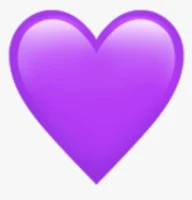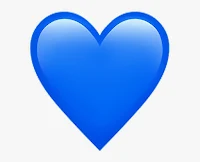2. Cloud Analytics
Like iPhone Analytics, turning this off will improve your iPhone’s battery life and give you more privacy.
We just want to turn this off as we did for iPhone Analytics it’s just with iCloud on the same screen nice and easy.
3. Significant Locations
Significant Locations tracks the places you visit most often and saves them onto your iPhone. Turning it off will improve your battery life and help you maintain your privacy.
Significant Locations means that your iPhone keeps track of everywhere you go by using your GPS. They can then deliver relevant advertising to you, which is supposed to make your experience better but I think it’s kind of creepy.
For instance it’s really weird when you’ve had it turned on for a long time and then you go to Significant Locations. It’s like here are the ten places you’ve been and I’m like wow I had no idea! It’s like a horror movie so let’s turn off Significant Locations go back to Privacy, tap Privacy in the upper left and scroll up to Location Services. Now scroll all the way to the bottom to System Services.
You know they don’t want you to turn it off when they bury it in like five layers.
Then scroll to Significant Locations, tap on that and turn it off, if I had left it on for a week it would have my home address, gym, work and any place I’ve been so turn it off and you’ll have the option to clear the history there in case you’re freaking out which is pretty cool.
Go to Settings > Privacy > Location Services > System Services > Significant Locations > Turn Off Significant Locations
4. System Services
Almost everything in System Services are unnecessary as they are constantly running in the background of your iPhone and draining its battery.
So let’s just tap back to Settings and we are going to turn off everything in here and this is my recommendation except for Emergency Calls & SOS, Find my iPhone and Share My Location if that’s a feature that you use.
Go to Settings > Privacy > Location Services > System Services
So let’s turn off:
· Compass Calibration
· Location-Based Alerts
· Setting Time Zone — Kind turn off only if you’re traveling a lot so if you do travel just turn it on and then it fixes the time zone. Turn it back off again once you arrive, you can tell that even with it on there is a purple arrow which means that it was tracking your location to find out what time zone you were in. Wasting your battery life so if you are not traveling through time zones it doesn’t need to be checking all the time.
· WiFi Calling — Turn it off if you already have good cellphone reception in your area. So I promise you that all these things are just going to save your iPhone battery life.
Here’s the thing all these things make it seem like if you turn them off then it’s going to stop working. Except it doesn’t stop working if you turn it off a lot of this stuff is just data for Apple. So if you think you can live without it just Turn it off.
5. Limit Ad Tracking
Limit Ad Tracking will prevent advertisers from collecting more detailed information about you.
Limited Ad Tracking is off by default so this is something we are going to Turn on in order to Turn it off. All right so let’s tap back to the main Location Services menu then back to Privacy and then scroll to the bottom and tap Advertising.
· Go to Settings > Privacy > Advertising > Turn On Limit Ad Tracking
So yes by turning it on it’s going to turn off the tracking to prevent advertisers from tracking you, as you use your iPhone when connected to the Internet.
You’d be amazed how well it works to help them target your location and run ads as you move around. Collecting more information about you so keep it on as it’s kind of creepy.
6. Fetch New Data
Fetch New Data — Changing your Settings from Push to Fetch will help you save battery life.
So let’s tap Privacy in the upper left hand corner to go back, tap Settings again and scroll down to Passwords & Accounts.
· Go to Settings > Passwords & Accounts > Tap Every 15 Minutes > Turn Off Push > Change Accounts you want to Fetch
So with Fetch new data is set to every 15 minutes which is good with Push turned off. I recommend always turning off Push as your iPhone will always be connected to your Mail Servers and iCloud and will always be requesting mail every second, whereas Fetch means that your iPhone checks every 15 minutes or 30 minutes or however often you decide.
Whether there’s new mail so unless you’re in a situation where you need to know exactly this second when you got a new email you can save a lot of battery life, by turning off Push and changing your accounts to Fetch which you can do individually.
So Turn off Push and have Fetch enabled for your main Mail Accounts and then set up the Fetch settings at the bottom and choose every 15 minutes.
I should mention too that you can always open the Mail App and see if there’s a new email. So whenever you use the App it’s going to check as well, so most people won’t ever notice a difference except for improved battery life!
7. Background App Refresh
Background App Refresh for certain Apps — This will prevent Apps from constantly running in the background of your iPhone and draining its battery life.
· Go to Settings > General > Background App Refresh > Turn Off Apps you don’t need to be continuously updating in the background
The last setting that you should turn off right away is Background App Refresh. So let’s head back to Accounts and back to Settings, scroll up to General and then scroll down to Background App Refresh perfect.
Background App Refresh allows certain Apps to download data in the background even when you’re not using them. So I recommend going through this list and turning off Background App Refresh for Apps that don’t need to download data when you’re not using them.
So for instance the Amazon App to update when you’re not using it is generally not required same with Hulu, Nomorobo, Podcasts, Reddit, Robinhood and SEFCU in the example above.
However there might be Apps you do need to be updating in the background like an app like News or ESPN, if you want the score right now so that might be understandable. So that is exactly why you should have it on in this case perfect.
Now if your battery is still Draining Fast and or Getting Hot the best way to check the changes you have made are working, is to go to Settings and then scroll down and tap the Battery Usage by App.
· Go to Settings > Battery > Tap Battery Usage by App
You should now see the Settings App start to drop below your highest power consuming Apps. From here you can then see what Apps are actually consuming up your battery life and need to be Turned-Off right away.