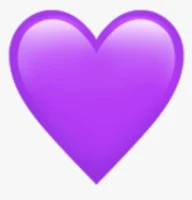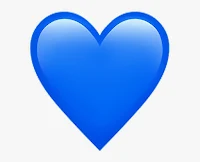10 Tips and Tricks To Speed Up Your Android Smartphone For Better Performance in 2024
Lately, if your Android smartphone is very slow in performance, you don't really need to buy a new one.
Like any computing device, even the high-end Android smartphones and tablets tend to decelerate down with use and age. This is especially true for lower- end Android smartphone that are not always designed to handle future software features and apps. But don’t despair — here are 10 tips and tricks you can do to speed up your Android device and scrounge a little further life out of it.
the1. Disable pre-installed applications
From my experience with smartphones, i found out that several bundled apps from manufacturers are not frequently used. This is particularly evident in lower-end, ad-supported devices that prioritize their own services over the ones that may be more useful. For example, you may see dedicated theme stores, music/video players, and device scanner apps. Though these apps cannot be uninstalled by manufacturers, they can be disabled. This means that you can render the apps dormant and they would neither open manually nor automatically. You can navigate to the Settings > Apps > Installed apps menu to disable the apps. However, you may have to toggle the Show system apps option to find them.
2. Restart your device occasionally
One potential solution to fix a slow computer is to perform a power cycle. Restarting your device can clear running apps, background processes, and other resources that accumulate over time, which can cause the device to slow down. Fortunately, restarting your device is a simple process that can be accomplished by pressing and holding your phone’s power button and selecting the Restart option.
Although restarting your device can fix a slow performance issue, often times it can return to its sluggish state over time. Fortunately, some manufacturer skins, such as Samsung's One UI, offer the feature to schedule an automatic restart at certain times, even on certain days of the week. Other Android manufacturers, like OPPO, Xiaomi, and OnePlus, also offer this feature, allowing you to keep your device running smoothly without manual intervention.
3. Clear cache for individual apps
If you have noticed a decrease in the performance of some apps on your phone, this tip might help you. Apps like web browsers and others that are used frequently tend to accumulate data (cache), such as when you navigate to a new website or page. Over time, this can pile up and potentially slow down the app’s performance.
To fix this issue, you can either clear the app’s cache or completely reinstall it. Clearing the app’s cache is usually the recommended approach since it won’t erase other data like your login details, history, and preferences. To do this, simply tap and hold the app icon on your home screen, wait for a pop-up menu to appear, then navigate to App Info, Storage, and finally, Clear Cache.
4. Disable hands-free Google Assistant
If you want to improve your Android smartphone's performance, you might consider disabling the background functionality of the Google Assistant. While the service is great for searching quickly, it can consume a significant amount of your device's performance budget.
To turn off the hands-free Assistant feature, you can navigate to the Google app and tap on your profile photo located at the top-right corner of the screen. From there, go to Settings > Google Assistant > Hey Google & Voice Match and turn off the feature. Don't worry; you can still access the Assistant manually. To do so, you can long-press the home button or swipe diagonally from either bottom corner if you're using Android gestures.
5. Stop apps from automatically updating
If your mobile device lacks sufficient processing capacity, intensive background tasks may significantly slow it down. This encompasses the automatic app and game updates from the Play Store. On less potent devices, including Chromebooks with the Play Store, these tasks can result in a laggy user interface.
To disable automatic app updates, follow these instructions:
1. Open the Play Store.
2. Tap on your profile picture in the top-right corner.
3. Choose Network Preferences.
4. Finally, switch the Auto-update setting to Don't auto-update apps, as shown above.
6. Avoid anti-virus and task killer apps
While the idea of installing a background task-killing app to free up system resources may be tempting, it could potentially do more harm than good. Android already intelligently hibernates unused apps, and antivirus apps may not provide significant protection. Android's app isolation and built-in functions in the Play Store and Google Play Services are effective at detecting malicious apps.
That being said, some anti-malware apps on Android offer additional features like VPN services, photo vaults, and anti-theft protection. If you choose to use these features, consider disabling the antivirus component of the app to prevent it from consuming valuable device resources in the background.
7. Install a Custom ROM
Opting for a custom ROM, a third-party operating system, can breathe new life into your device, offering extended functionality, particularly when official software updates cease. This process, though somewhat lengthy, is worthwhile. Custom ROMs are particularly advantageous after a manufacturer discontinues updates, providing a lighter and faster experience compared to default manufacturer skins, often based on stock Android.
It's crucial to recognize that custom ROMs are unofficial and vary in performance. While some operate flawlessly, others may display bugs and instability, requiring careful research tailored to your specific device model.
8. Revoke unused permissions
If you prefer not to uninstall or disable a specific app but want it to use minimal resources, utilize Android's permission manager to restrict its access. Managing permissions, especially the physical activity permission, can significantly impact your device's usability. Turning off permissions like location access and autostart can also reduce the app's background activity.
Navigate to Settings > Privacy > Permission manager for a quick overview of app permissions. Alternatively, press and hold any app icon on your home screen, tap App Info, then Permissions.
9. Delete old chats and downloaded media
Over time, smartphone apps, including chat apps like WhatsApp, can become bloated with accumulated data. WhatsApp, in particular, stores both downloaded data and the entire chat database locally, posing a challenge on slower devices, especially with a large number of messages.
To address this, regularly clean up unimportant conversations manually every few weeks. Also, remember to delete media files, as this can contribute to speeding up your Android device's gallery app and image picker.
10. Consider using web apps
Progressive Web Apps (PWAs) provide app-like functionality without the extensive overhead of native Android apps. Interestingly, many lite apps available on the Play Store are, in reality, PWAs in disguise. Both PWAs and lite apps share a common objective — to operate seamlessly on a wide range of hardware capabilities.
Given that web apps are essentially enhanced websites, you can access them through web browsers like Chrome. Upon loading a web app for the first time, you'll receive a prompt to add it to your home screen.
In conclusion, optimizing your Android experience involves thoughtful choices and practical measures. From managing app updates and taming resource-hungry features to exploring the potential of custom ROMs, there are various avenues to enhance your device's performance. Additionally, strategic use of Android's built-in tools, such as permission management and regular clean-ups, can contribute to a smoother and more efficient smartphone usage. Whether considering the efficiency of Progressive Web Apps or the benefits of disabling certain features, making informed decisions empowers you to tailor your Android experience to your preferences and device capabilities.


_compress5.jpg)
_compress91.jpg)
_compress62.jpg)









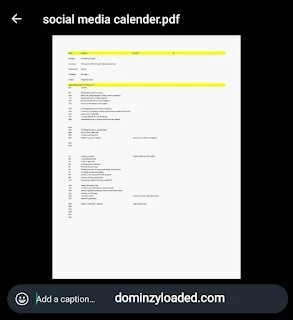





%20(3)_compress78.jpg)