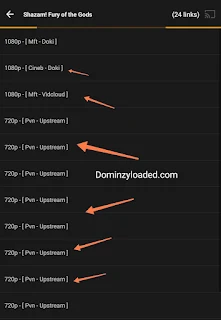How To Chat Someone on WhatsApp Without Saving Their Contact
Are you tired of cluttering your contact list with temporary numbers just to send a quick message on WhatsApp? Whether you're trying to share your location with a delivery person or pitch your product to a potential customer, the need to save a number first can be frustrating.
Fortunately, there are clever workarounds that allow you to send messages on WhatsApp without saving the contact. In this article, we'll explore these handy solutions, helping you streamline your messaging experience and keep your contact list organized.
Why Send WhatsApp Messages Without Saving Numbers?
Sending a quick message on WhatsApp shouldn't require adding a contact number first. This minor hurdle can lead to missed communication opportunities, particularly in business.
The Business Challenge
For thriving businesses generating numerous leads, manually saving each contact just to send a message is tedious and time-consuming. This can hinder WhatsApp marketing efforts and slow down communication.
The Customer Conundrum
Customers value their time. If they must save your number to ask a question or make an inquiry, they might abandon the effort, resulting in lost sales. This can impact business growth and customer satisfaction.
The Solution
Fortunately, there's a way to overcome these hurdles: sending WhatsApp messages without saving contacts. This simple solution can streamline communication, enhance customer experience, and boost business efficiency.
How Can You Send Messages on WhatsApp Without Saving Number?
1. Using WhatsApp QR Codes
Using WhatsApp QR codes is a convenient way to chat with new contacts without saving their numbers. Here's a step-by-step guide:
For Android and iOS Users
- Open WhatsApp: Launch the WhatsApp app on your device.
- Access QR Code: Tap the "New Chat" icon (usually a pencil or chat bubble) and select "Scan QR Code" or "QR Code" from the menu.
- Scan the QR Code: Point your camera at the WhatsApp QR code of the person you want to chat with.
- Verify and Chat: Once the QR code is scanned, WhatsApp will verify the contact and open a new chat window.
Alternative Method: Share Your QR Code
- Open WhatsApp: Launch the WhatsApp app on your device.
- Access Settings: Tap the three dots (⋮) or the gear icon to access WhatsApp settings.
- Select QR Code: Tap "QR Code" or "Show QR Code" to display your unique WhatsApp QR code.
- Share Your QR Code*: Share your QR code with others, allowing them to scan and start a chat with you.
By using WhatsApp QR codes, you can easily connect with new contacts without the need to save their numbers.
2. Using WhatsApp Direct Link
WhatsApp has a handy feature called "wa.me" link, which allows you to send messages to any WhatsApp number without having to save it in your phonebook. Here's a simple step-by-step process to create and use this link:
- Step 1: Start by copying this base link: https://wa.me/phone-number. Also, make sure you have the phone number you want to message on WhatsApp ready.
- Step 2: Open a web browser like Google Chrome on your mobile phone or computer.
- Step 3: In the browser's URL bar, paste the link you copied. Replace 'phone-number' with the full phone number, including the country code, you want to message. For example, if you're messaging a number in Nigeria, like 08123456789, you'd change the link to – https://wa.me/2348123456789
- Step 4: Hit enter to navigate to the link, and wait for the page to load.
- Step 5: You'll land on a WhatsApp page. Click on the 'Continue to Chat' button.
- Step 6: The chat window for that phone number will open in WhatsApp, allowing you to send a message without saving the number.
3. Chatting Through WhatsApp Group
Want to message someone on WhatsApp without saving their number? Follow this next method:
Step 1: Open the Group Chat
Open the WhatsApp group chat where the person you want to message is a member.
Step 2: Locate the Desired Number
Scroll through the list of group members and find the desired number.
Step 3: Access the Pop-up Window
Tap on the number to bring up a pop-up window.
Step 4: Initiate a Direct Message
Inside the pop-up window, choose the "Message" option. This will open a chat window with that person, allowing you to message them directly without saving their phone number.
By following these easy steps, you can send WhatsApp messages without saving numbers, making it a convenient and efficient way to communicate.
4. Chatting with New Contacts on WhatsApp Using Third-Party Apps
How does this work?
Step 1: Choose a Third-Party App
Select a reputable third-party app that supports WhatsApp messaging without saving numbers. Examples include WhatsDirect, Direct Message, Truecaller, Whatstool, etc.
I'll be making use of Whatstool
Step 2: Enter the Phone Number
Open the chosen app and enter the phone number of the person you want to chat with, including the country code.
Step 3: Initiate the Chat
Tap the "Send Message" or "Start Chat" button to initiate a WhatsApp conversation with the entered phone number.
Step 4: Switch to WhatsApp (Optional)
Depending on the app, you might be redirected to WhatsApp to continue the conversation.
Please note that using third-party apps may have limitations and varying degrees of functionality. Always choose reputable apps and be cautious when sharing personal data.
5. Message Yourself Feature
Here’s how it works.
- Open WhatsApp and tap the search icon.
- Type “You” in the search bar to open your chat with yourself.
- Paste the unsaved number into the chat and send a message to yourself.
- The number will become clickable (blue). Tap on it.
- Choose “Chat with” from the options that appear to open a new chat window with that number.
For a faster way of chatting with an unsaved number on WhatsApp, check out this YouTube tutorial video:
With these convenient methods, you can effortlessly send WhatsApp messages without saving contacts. By leveraging QR codes, third-party apps, click-to-chat links, group contacts, or self-messaging, you'll streamline your communication, save time, and keep your contact list organized. Whether you're a busy professional or just looking for a hassle-free messaging experience, there's a method tailored to your needs.
To get faster tech tips and tutorials like this, join us on Telegram by subscribing to our channel for free