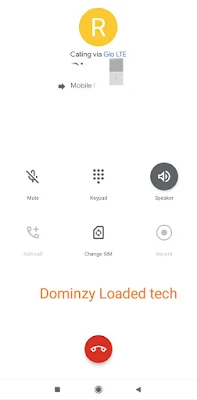Smartphone Apps You Need As A Blogger To Create Blog Posts Effectively.
As a blogger, you do not really need a laptop or computer before you can effectively create blog post for your website.
These days, there are powerful and more sophisticated smartphones with high processing chipsets than can stand in place of a laptop to carry out tasks.
In addition to these powerful devices, most blogging tools are now available on mobile apps for smartphone users.
I'll be dropping list of apps you need as a blogger to create blog posts effectively.
ALSO READ: 6 Awesome Tips On How To Make Money With Your Blog
1. Chrome browser: For browsing, logging into your dashboard or back end.
2. Blogger/Wordpress Mobile app: for faster access to your blog posts.
3. Pixellab or any photo editor: to create your own unique blog post image.
4. LitPhoto: to compress, resize images for your blog posts
5. Image converter: to change the format of any image e.g jpg, PNG, gif etc.
6. Image To Text App: to copy texts from any image.
7. Music editor: to cut, convert, join audio files
8. Word counter: to know the number of word your post contains.
9. Analytics: to follow up with analytics and insights of your blog.
10. Epilson notes: for writing in markdowns
11. KSWeb: to run wordpress in localhost on phone
If there are more that I've not mentioned, kindly add it in the comment section.
Note: these are all mobile apps and not for pc and they are available on Google play store and iOS store.
Thanks for reading.
Do well to Follow us on our other online platforms:
Telegram