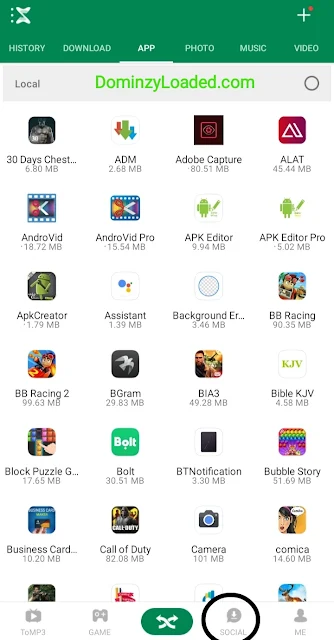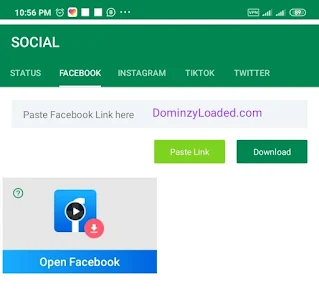5 Ways To Save Whatsapp Statuses Without Using Status Saver Apps
Whatsapp media story status as we know is one of the most interesting features of Whatsapp. The main reason some users spend more time on Whatsapp is just to view status uploaded by their contact lists and these media status includes text, images and videos.
The downside of this interesting status feature is that it only lasts for 24 hours only and will be deleted as soon as it stays up-to 24hours. Whatsapp did not add any options to download or share viewed status, thereby allowing you to only view it and it gets removed after 24hours or as soon as its being deleted by the uploader.
This issue is no longer a problem as android developers have introduced a way of saving viewed status with the use of Status Saver Apps which is available for Android users only. IOS users are yet to enjoy this freedom, as they only make use of screenshot and screen recorders.
Now, back to android, if we search on Google Play Store or any android app stores, we will definitely find hundreds of different Whatsapp status saver app of various sizes and functions. But the objective of this post is to teach you how you can download whatsapp status without using any of these dedicated status savers apps.
This post is more like an eyeopener because I'll be showing you something you didn't know existed. Most of you don't know that some apps you have installed on your phone have the ability to view and save Whatsapp statuses (I'm not talking of status saver apps). Well, how would you have known, when you don't check out the settings and look out for new features of every app you update.
Below are the methods/apps you can use to save whatsapp statuses without using dedicated Whatsapp status saver.
(Dedicated status saver apps are the stand alone apps mainly for saving whatsapp status, they don't have any other uses/function). The apps I'll be talking about are the Normal apps on your which you use e.g for watching videos, browsing, playing music, sharing files, etc.
1. MX Player
We all know MX player to be an app used in watching videos and also to play music. We also need to know that it can also be used to save Whatsapp statuses. Here's how to do it.
Open the app, tap on the navigation bar at the top left of the app and click on Whatsapp status saver, you will see all your viewed status, click on any of them and save.
2. Phoenix Browser
Phoenix browser, which is pre-installed in some android phone e.g Infinix Hot 4, is an app for visiting webpages. It can also be used to save Whatsapp status. Here's how to do it.
Launch the Phoenix browser - Amongst the icons on the browser homepage is a Whatsapp icon - click on it- you will see all your viewed status - click on any of them and save it.
3. Xiaomi Redmi Local Browser
If you are using any of the Redmi smartphones e.g Redmi 8, you must have seen or used the pre-installed local browser to visit websites. You also need to know it can be used to save Whatsapp statuses, if you are using the updated version. Here's how to do it.
Open the Redmi local browser, on the browser homepage, look for Whatsapp icon located at the top of the browser close to the search bar, click on it. You should see all your viewed statuses. Tap on any of the media and save.
4. Xender
Xender is an application for sharing of files between two or more android phones. Xender can also be used to save viewed Whatsapp statuses. Here's how to do it.
Open xender- click the social icon at the bottom tab - select any of the viewed media and save.
5. File Manager
File manager is used to view, edit and sort files such as music, videos, images, docs, PDF etc on smartphones. Every smartphone have pre-installed file manager in them, while phones without pre-installed File manager can download file managers e.g ES File Explorer, from App Stores. Besides doing the above functions, you can find and save viewed Whatsapp statuses directly from the file manager. Here's how to do it.
Open you file manager and locate phone storage - Locate the "Whatsapp" folder or "Whatsapp Business" folder (if you are using Whatsapp business)- Open the "Media" folder
- Tap the 3 dots icon at the upper right of the screen and select "Show hidden files"- You will see a folder with the name ".Statuses",
Open it and you'll see all the statuses of your contacts you've viewed- Those status will be the there temporarily i.e once it's deleted on Whatsapp, it will also be deleted in this folder.
For you to save them permanently, you need to copy the ones you want, to a separate newly created folder outside the whatsapp folder (do not move or cut it, just copy, or else it will no longer be available if you try viewing it through whatsapp).
Note: You need to make sure you are using the latest versions of the above mentioned apps.
The above methods have been tested and are proven to work very fine. If you encounter any issues whiles using any of the methods or apps, kindly lay your complaint in the comment section below and I'll assist you as quickly as I can.
If you found this method Helpful, kindly hit the SHARE button below to share with your friends.
Don't forget to join our Telegram Channel, we post stuffs like this daily.
Have you downloaded our Mobile App? if not, pls do so now!