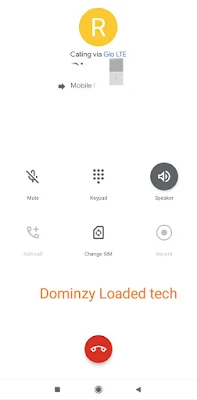10 Tips and Tricks To Speed Up Your Android Smartphone For Better Performance in 2024
10 Tips and Tricks To Speed Up Your Android Smartphone For Better Performance in 2024
Lately, if your Android smartphone is very slow in performance, you don't really need to buy a new one.
1. Disable pre-installed applications
2. Restart your device occasionally
3. Clear cache for individual apps
4. Disable hands-free Google Assistant
5. Stop apps from automatically updating
6. Avoid anti-virus and task killer apps
7. Install a Custom ROM
8. Revoke unused permissions
9. Delete old chats and downloaded media
10. Consider using web apps
Xiaomi Poco F5 Unboxing Video, Reviews, Specifications and Price
Xiaomi Poco F5 Unboxing Video, Reviews, Specifications and Price
Greetings, fellow smartphone lovers, welcome to Dominzyloaded Tech.
Today, we embark on an exciting journey as we unbox and explore the Xiaomi Poco F5 smartphone—a true marvel of innovation and design. Let's dive right in!
- Poco F5 smartphone
- Transparent silicone case
- 67W fast charger
- USB-C cable
- SIM ejector tool
- Documentation
But what does the Poco F5 look like and feel like in hand?
The Unveiling
Sleek & Stylish
ALSO READ:
Photography Magic
Performance Powerhouse
Network Speed
Mesmerizing Display
Battery Endurance
Security at Its Best
Price
Extra Features
Conclusion
Simple Steps on How to Do Factory Reset on Android Smartphone
Simple Steps on How to Do Factory Reset on Android Smartphone
ALSO READ:
- 7 Settings You Must Do After Buying A New Android Phone
- Other Ways You Can Use Your Old Smartphone Without Throwing It Away
How to factory reset android smartphone through Settings:
How to factory data reset an Android phone using Recovery Mode:
What is AAB file and How to Install it on Android Smartphone
What is AAB file and how to install it on Android smartphone
Google is now doing away with APK files. As of August 2021, Google mandated developers to upload new Android apps to the Google Play Store in AAB format.
What is an AAB file actually?
Why did Google introduce AAB over APK?
How To Install AAB Files on Android smartphone?
- Step 1: Download and install App Bundle Installer from Google playstore.
- Step 2: Launch the app and select AAB to pick an AAB file from your folder
- Step 3: click on the AAB file in your folder that which to install.
ALSO READ:
Smartphone Apps You Need As A Blogger To Create Blog Posts Effectively
Smartphone Apps You Need As A Blogger To Create Blog Posts Effectively.
As a blogger, you do not really need a laptop or computer before you can effectively create blog post for your website.
These days, there are powerful and more sophisticated smartphones with high processing chipsets than can stand in place of a laptop to carry out tasks.
In addition to these powerful devices, most blogging tools are now available on mobile apps for smartphone users.
I'll be dropping list of apps you need as a blogger to create blog posts effectively.
ALSO READ: 6 Awesome Tips On How To Make Money With Your Blog
1. Chrome browser: For browsing, logging into your dashboard or back end.
2. Blogger/Wordpress Mobile app: for faster access to your blog posts.
3. Pixellab or any photo editor: to create your own unique blog post image.
4. LitPhoto: to compress, resize images for your blog posts
5. Image converter: to change the format of any image e.g jpg, PNG, gif etc.
6. Image To Text App: to copy texts from any image.
7. Music editor: to cut, convert, join audio files
8. Word counter: to know the number of word your post contains.
9. Analytics: to follow up with analytics and insights of your blog.
10. Epilson notes: for writing in markdowns
11. KSWeb: to run wordpress in localhost on phone
If there are more that I've not mentioned, kindly add it in the comment section.
Note: these are all mobile apps and not for pc and they are available on Google play store and iOS store.
Thanks for reading.
Do well to Follow us on our other online platforms:
Telegram
How To Stop Whatsapp From Reducing The Quality of Pictures You Post or Send
Many atimes when we send pictures to someone on whatsapp, automatically whatsapp tends to reduce the quality of the image and this sometimes gets us annoyed due to the fact that there's nothing we can do.
Sometimes this might sound well for those that are managing their data, but for people that the exact quality of the picture is their priority, they won't like this idea. Gone are they days when you have to send pictures as document file so that whatsapp won't reduce the quality.
In this post, I'll be teaching you how you can stop whatsapp from reducing the quality of pictures you send. You don't have to be stressing yourself by sending images as document files just to keep the exact quality.
Follow the steps below.
How To Stop Whatsapp From Reducing The Quality of Pictures You Post or Send:
- Go to Your WhatsApp settings and click on Storage and Data
- In the Storage and Data options, scroll down and select Photo Upload quality
- Select Best Quality and click OK.
There you go..
You have now stopped WhatsApp from from reducing any pictures you send henceforth. This is a great news for graphic designers that share their works with their clients on whatsapp.
If you no longer what your pictures to be uploaded at Best quality, you can go back to step 1 and 2, then select either Auto or Data saver.
Thanks for reading.
If you prefer video tutorial to text, here is a clip of the tutorial on our YouTube channel. Click Here to watch the tutorial video
Don't forget to share this important update with your friends by sharing the link on Facebook and Whatsapp.
Also do well to join us on our Official Telegram Channel
Android Smartphones Below 60k You Should Consider Buying This Jumia Black Friday
Android smartphones below the budget of 60k you should consider buying during this year's Jumia Black Friday.
As Jumia Black Friday is getting closer, a lot of you guys will be looking for cheaper smartphones to buy or to replace your existing ones. I will be writing a list of Android smartphones you can can purchase with just sixty thousand naira or less.
They include:
- Gionee S12
- Infinix Smart HD
- Tecno spark 7
- Oukitel C21
- Infinix Smart 5
- Umidigi A7s
- Itel P37
- Gionee M7
- Itel A56
- Nokia C20
- Tecno pop 5
- Alcatel 1SE
- Gionee A1 lite
- And so many more...
Made your choice?
WhatsApp me on 08100418355 to place your orders.
I'm a Jumia Agent
let me be your jumia plug.
Faster delivery guaranteed
Nationwide delivery available
Leaked Photos of The World First Smartphone With 8 Cameras
Leaked Photos of The World First Smartphone With 8 Cameras
At the end of May 2020, Lens Technology (Changsha) Co. Ltd registered a very remarkable design patent in homeland China. The patent was approved on October 2, 2020 and also included in the WIPO (World Intellectual Property Organization) database for worldwide protection of the design.
Here are leaked photos of the first smartphone with eight rear cameras.
It is a futuristic smartphone with a full-screen screen. A physical button appears to be visible at the bottom, which is beautifully integrated into the screen. There is no notch visible for the selfie camera, nor is there a hole-punch camera or pop-up camera visible - the front camera may be placed under the screen.
The front does not show any cameras, the rear, on the other hand, is full of cameras. No less than 2 cameras are placed in each corner of the device, with a flash in between. So in total there are 8 cameras and 4 flash units on the back.
It is a very remarkable design. The only mobile phone we have ever come across with even more cameras is the LG smartphone with 16 cameras . With this device, however, the cameras were placed close together, in a square. Lens Technology, on the other hand, seems to consciously choose to place the cameras in the corners of the device.
Unfortunately, further details about the camera system remain unknown. For example, it remains unclear whether this is purely a design aspect, or whether placing the cameras in such a way can also provide added value during photography. This will probably also depend on the type of lenses that are used - such as a wide angle, ultra wide angle, telephoto lens, etc.
On the back we also see a small black dot at the top, centered in the middle. This may be a microphone, for better sound recordings with videos. Furthermore, there is a USB-C connection at the bottom and one physical button is placed on the left.
In future time, we hope to see more of this designs from different manufacturers.
Redmi 8 Finally Gets Voice Call Recorder In Latest Upgrade
Redmi 8 Finally Gets Voice Call Recorder In Latest Upgrade
Different Ways To Fix Unfortunately App Has Stopped Errors On Android Devices
 |
Different Ways To Fix Unfortunately App Has Stopped Errors On Android Devices
There is one problem that burdens beginner and advanced Android users, which is the cursed foremost Unfortunately, (app name) has stopped error message. This error message usually appears when you're in the middle of using an app, and then forces that app to close. Annoying, right?
Fortunately, there is a way to stop it.
Here's How To Fix Unfortunately, App has stopped errors.
Clear out the App's Storage
This problem often arises with the contacts, gallery and launcher apps.
The procedure to fix this is generally always the same.
First, navigate to Settings on your device.
Go to Applications Application manager, Swipe left until you find the All tab.
Scroll down to the app that's causing problems and tap on it. Here you will find the Clear data and Clear cache options.
ALSO READ: How To Repair Corrupted Memory Card/Flash Drive
Clear cache is the option you should start with.
It will get rid of saved data that allows apps to load a little quicker when you launch them.
Clearing it means the app will open a little slower, but your main problem might well be solved.
Clear data, will erase all the app's data, including files, settings and accounts, so don't use this unless you have to.
Clearing an app's cache can often solve the 'app has stopped' problem.
Uninstall and Reinstall the App
If the app isn't built-in, you can also try uninstalling it and then reinstalling it from the Google Play Store.
Simply open the Play Store app, open the menu bar on the left hand side and tap on My apps.
Find the app in question and hit Uninstall, which takes a few seconds. Atterwards, you can install it again.
Restart Your Phone
You can also try doing a soft reset, which simply means restarting your device.
This is super simple and quite effective if your phone has been on for a long time.
A soft reset will power cycle your phone, turning it off and then back on again.
It’s a very good idea to turn your phone off every few days for a few minutes – this will help a sluggish phone with a variety of issues, whether they're related to the app, network, audio or email.
FINAL OPTION,
Factory Reset
When the above solutions have failed, you can resort to factory reseting your phone.
When doing a factory reset, ensure that you have backed up all of your data beforehand. This means moving all your files such as pictures, music, videos, documents and contacts to a separate storage device or another phone.
A factory reset will wipe your device and set it back to factory defaults, taking everything, including any bugs, with it.
You can restore your apps and data afterwards easily, as long as you've made a backups
These methods will surely solve the problem of "App hast stopped" errors.
If the above steps doesn’t solve the problem and error pops up again, it means that either the application is written with an error or is not compatible with your phone nodel and it is rather impossible to cope with it – you just have to wait until the next version of apps is bug free or you uninstall the app completely.
In case you are having issues following any of the steps above, kindly let me know in the comment box, or if you solved the problem using a different method that's not in this post, pls do well to share with others how you did it. Make sure you comment below so that we can all learn together
How To Watch Netflix Movies For Free On Your iPhone and Android Device 2022
How To Watch Netflix Movies For Free On Your iPhone and Android Device
How To Speed Up Your Opera Mini Browser Even With Poor Network
HOW TO SPEED UP YOUR OPERA MINI EVEN WITH POOR NETWORK
To make your operamini browse faster in slow network conditions like ucwap and uc browser, there are some settings yoy need to configure on opera mini. kindly follow the simple steps below:
Launch your browser(operamini)
Type this in the address box
'opera:config'
Select image to be =NO
Fit text to screen=YES
Loading timeout=10/20
Site and sever agent masking=NO
Keep styling in Rss feed=NO
Show feed index=NO
Fold linklist=NO
Phone number detection=YES
Minimum phone number=NO EDITING HERE
Use bitmap font=NO
Make sure you are using the latest version of opera mini, if not, head to google play store and update it now.
Thats all enjoy
With this configuration, you should be able to read news on your opera mini with 2G network.
Another thing is that you need to know the network that works best in your area, it could be mtn, Airtel or glo. Once you find out, slow browsing will no longer be an issue for you.
Share this to help a friend.
Download Hacked Netflix App Latest Version
Download Hacked Netflix App Latest Version
Get Free Airtime When You Download Our Tech Mobile App
Get free airtime when you download our Tech mobile app
This is a first come first serve offer and will be valid for the first 50 responders.So what are you waiting for?Download and install our app now to get your free airtime.



_compress5.jpg)
_compress91.jpg)
_compress62.jpg)